If auto pay has been activated for you, it can be set up from a link on the email you receive with the invoice attached.
You need to complete these steps to set up auto pay on an invoice and make payment:
- Click Set up auto pay and enter your credit or debit card details.
- Select the Automatically pay invoices on the due dates checkbox and click Pay.
Your card will be charged immediately for that invoice. Subsequent invoices will be automatically charged on the relevant due dates.
Existing overdue invoices won’t be paid automatically.
Once payment is made, you will receive:
- Confirmation that auto pay is set up
- Confirmation of the payment which displays at the top of the invoice
- An email confirming payment, with the receipt and invoice attached
When the next invoice is due, you will receive an email with a link to the invoice and a message that it’ll be paid via auto pay on the due date. On payment, you will receive an email with a receipt and a paid invoice attachment.
Cancel auto pay
You can cancel auto pay from the online invoice. To do this, you need to:
- Click Manage auto pay at the top right of the invoice, then select Cancel auto pay.
- Click Cancel auto pay to confirm the cancellation.
You will receive an email confirmation of the cancellation.
Troubleshoot a failed payment
If an automatic payment fails, you are notified and asked to update your payment information so that the automatic payment can be retried.
To do this, you need to:
- Click Manage auto pay at the top right of the invoice, then select Update card information.
- Update the card details and click Update card information.
When the payment is successful, you will receive an email confirmation.